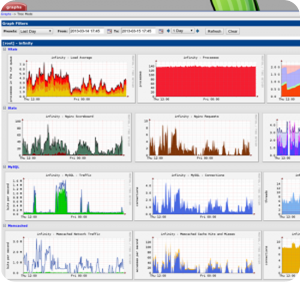 Cacti is a complete network graphing solution designed to harness the power of RRDTool's data storage and graphing functionality.
Cacti is a complete network graphing solution designed to harness the power of RRDTool's data storage and graphing functionality. Cacti provides a fast poller, advanced graph templating, multiple data acquisition methods, and user management features out of the box.
All of this is wrapped in an intuitive, easy to use interface that makes sense for LAN-sized installations up to complex networks with hundreds of devices.
Cacti provides an exceptionally easy to use system monitoring solution.
Essential graphs are included by default, such as load average and memory usage.
For additional graphs, download templates from Cacti’s website/forum or create your own.
This tutorial assumes MySQL and Nginx have been installed.
Step 1 – Install SNMPD
sudo apt-get install snmpd
sudo apt-get install snmpd
Step 2 – Configure SNMPD
Edit /etc/default/snmpd, find the following line:#export MIBS=/usr/share/mibs/netsnmp/
#export MIBS=/usr/share/mibs/netsnmp/
Replace it with:
export MIBS=ALL
export MIBS=ALL
Then add the following line to the ACCESS CONTROL area of /etc/snmp/snmpd.conf:
rocommunity public localhost # Full access from localhost
rocommunity public localhost # Full access from localhost
Step 3 – Download non-free MIB files
sudo apt-get install snmp-mibs-downloader sudo service snmpd restart # Reload new configuration and MIB files
sudo apt-get install snmp-mibs-downloader
sudo service snmpd restart # Reload new configuration and MIB files
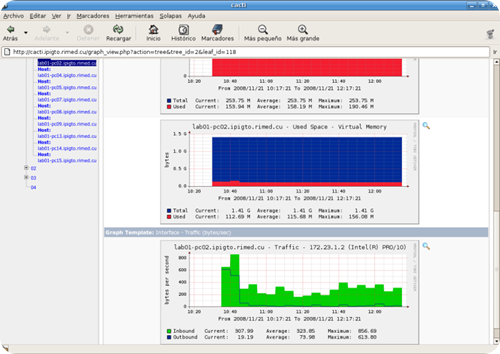
Step 4 – Install Cacti and Spine (Cacti poller)
sudo apt-get install cacti cacti-spine
sudo apt-get install cacti cacti-spine
During the installation of Cacti, you will be asked if you’d like dbconfig-common to setup MySQL for Cacti automatically. This creates a user and database for Cacti, and then imports the necessary data. If dbconfig-common is unable to configure the database, or you decline to use it, visit this guide for help setting up MySQL on your own.Step 5 – Add a symbolic link to Cacti’s web interface
Choose a location to access Cacti from, such as /cacti or /stats and create a symbolic link with that name.
cd /srv/www/notblog.org/public_html ln -s /usr/share/cacti/site cacti sudo chown -R www-data:www-data /usr/share/cacti/site
cd /srv/www/notblog.org/public_html
ln -s /usr/share/cacti/site cacti
sudo chown -R www-data:www-data /usr/share/cacti/site
- Line 1: Change directory to the root of our site
- Line 2: Create a symbolic link to Cacti’s web interface named cacti
- Line 3: Optional Change owner and group of Cacti’s web interface to www-data
Step 6 – Finish configuration via Cacti’s web interface
Visit your Cacti installation with your browser of choice. Log in to the default administrator account:- Username: admin
- Password: admin
Screenshots.
Dual Pane Tree View: On the right you can see a demonstration of the group by data query index feature new to 0.8.6. When you apply this feature to a switch or router, the display is broken down into a header for each port on the device.
Device Management: The device management page changed quite a bit between 0.8.5a and 0.8.6. New in 0.8.6 are host availability statistics and filter capabilities.
Dual Pane Tree View: The timespan selector gives the user precise control over a graph's timespan. Cacti ships with about 15 different timespan presets and allows you to build custom ones using a featureful DHTML-based calendar control.
Preview Mode (Non-Thumbnail): Version 0.8.6 builds upon its graph viewing features by allowing users to choose which areas they want to view thumbnail graphs for. This screenshot shows what the preview mode looks like without thumbnail graphs (single column, full sized).
Graph Settings (per-user): This page demonstrates the settings that are available to each user used individually customize their graph environment.
Settings - Poller: This page contains configuration options that affect the Cacti poller. All of these settings are new to version 0.8.6.

Custom Search
If you liked this article, subscribe to the feed by clicking the image below to keep informed about new contents of the blog:












0 comments:
Post a Comment